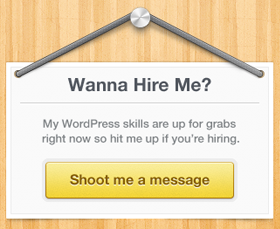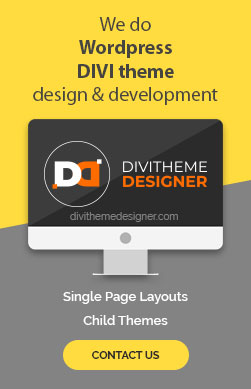Introduction
In this tutorial, we will guide you through the process of configuring your Divi theme to display posts without a sidebar using the Divi Theme Builder. By default, the Divi theme comes with a sidebar to the right side on all posts, but we’ll show you how to change this using the Theme Builder. We’ll also explore how to apply this customization selectively to specific categories of posts.
Step 1: Decide on Post Page Layout
- Before we start, decide how you want your post pages to be structured. Consider elements such as post title, post content, and comment sections.
Step 2: Log in to WordPress Admin
- Log in to your WordPress admin dashboard.
Step 3: Access Divi Theme Builder
- In the WordPress admin dashboard, navigate to the “Divi” menu and select “Theme Builder.”

Step 4: Create a New Template
- In the Theme Builder, click on the “Add New Template” button.
- Choose “Build New Template.”

Step 5: Design the Post Template
- After creating the template, you’ll see three sections. Click on “Add Custom Body” and select “Build Custom Body.”

- Design the post view as you desire. To create a post without a sidebar:
-
- Add a row with one column.
- Search for the “Post Title” module and add it.
- Below that, add the “Post Content” module.
- Add the “Comments” module if you want to display comments.
Step 6: Save the Layout
- Once you’ve designed the layout, click “Save” to save your changes.
- Also, click “Save Changes” from the top left corner to ensure the changes are saved globally.
Step 7: View a Post
- Go to the “Posts” menu in your WordPress admin to view any post. You will now see single posts displayed without a sidebar, according to the custom layout you designed.
Step 8: Set Up Full-Width Posts for Specific Categories
- To create full-width posts without a sidebar for specific categories, follow these steps:
-
- Go to the “Posts” menu and select “Categories.”
- Create a new category and name it “Full Width,” or choose an existing category.
- Assign this category to the posts for which you want to have full-width layouts.
Step 9: Edit the Theme Builder Template
- Go back to the Theme Builder menu.
- Click on the gear icon to edit the template you created earlier.
- Uncheck the “All Posts” option.
- Select “Posts in Specific Categories.”
- Check the checkbox next to the category named “Full Width.”
- Save changes.

Step 10: View Posts in the Full-Width Category
- Now, when you view a post that belongs to the “Full Width” category, it will display without a sidebar, following the layout you designed.
- For other posts, the global settings, including the sidebar, will apply.
Congratulations! You have successfully configured your Divi theme to display posts without a sidebar using the Theme Builder, and you’ve also learned how to apply this customization selectively to specific categories of posts. This gives you greater flexibility in designing your WordPress site’s post pages.