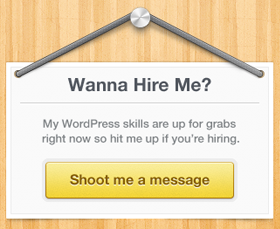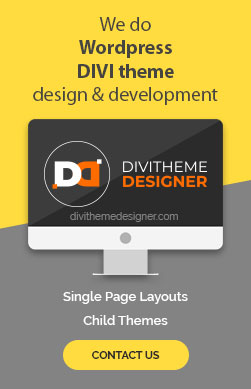To retrieve all the image paths on a web page using the developer console in a web browser, you can use JavaScript. Here’s a step-by-step guide on how to do it:
- Open the Developer Console: First, open the web page you want to inspect in your web browser (Chrome, Firefox, etc.). To open the developer console, you can usually press F12 or Ctrl+Shift+I (Cmd+Option+I on Mac) or right-click on the page and select “Inspect” or “Inspect Element.”
- Navigate to the Console Tab: In the developer tools, navigate to the “Console” tab. This is where you will enter your JavaScript code.
- Run JavaScript Code: Use JavaScript to retrieve all image paths. You can use the following code snippet:
var imagePaths = [];
var images = document.querySelectorAll(‘img’); // Select all <img> elements on the pageimages.forEach(function(img) {
imagePaths.push(img.src); // Store the source (path) of each image in the array
});console.log(imagePaths);
- This code selects all <img> elements on the page and extracts their src attribute (which contains the image path). The image paths are stored in the imagePaths array, and you can view this array in the console.
- Inspect the Output: After running the code, you should see an array of image paths printed in the console. Each path is a URL pointing to an image on the web page.
- Copy or Further Process the Image Paths: You can then copy these paths or use JavaScript to further process or manipulate the image paths as needed for your specific task.
Please note that this code will only work for images that are part of the HTML structure of the page. If images are loaded dynamically via JavaScript, you may need to adapt the code to account for that. Additionally, if the web page uses lazy loading or other complex techniques, the images might not be immediately available when the page loads, and you may need to wait for them to load before retrieving their paths.
How to display image paths one by one
To display image paths one by one, you can use this following code.
var images = document.querySelectorAll(‘img’); // Select all <img> elements on the page
var imagePaths = [];images.forEach(function(img) {
imagePaths.push(img.src); // Store the source (path) of each image in the array
});console.log(imagePaths.join(‘\n’)); // Output all image paths at once, separated by line breaks