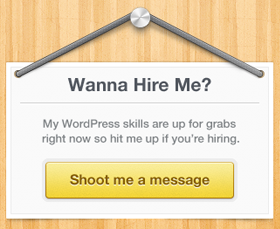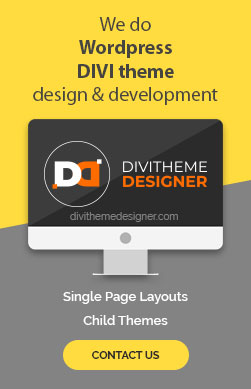Introduction
In this tutorial, we’ll guide you through the process of creating a custom text variable using the Advanced Custom Fields (ACF) plugin and integrating it into a single post builder template within the Divi theme. This can be a useful feature when you want to add unique information to individual posts in a visually appealing way.
Prerequisites:
- A WordPress website with the Divi theme installed.
- Access to your WordPress admin dashboard.
Step 1: Install and Activate ACF Plugin
- Log in to your WordPress admin dashboard.
- Navigate to the “Plugins” menu and click “Add New.”
- Search for the “Advanced Custom Fields” plugin.
- Click “Install Now” and then “Activate” to activate the plugin if it’s not already installed.

Step 2: Create a Custom Text Variable
- After activating the ACF plugin, go to the “Custom Fields” menu on the left-hand side and click “Add New.”
- Provide a title for your Field Group (e.g., “Custom Text Variable”).
- Scroll down to the “Fields” section and click “Add Field.”
- Choose the “Text” field type.
- In the “Field Label” field, give a name for your custom text variable (e.g., “Custom Text”).
- Click “Save” to save your custom field.

Step 3: Create a Template in Divi Theme Builder
- To display this custom field in your post template, navigate to the Divi theme builder.
- Go to the “Divi” menu in your WordPress dashboard and select “Theme Builder.”
- Click “Add New Template.”
Step 4: Design the Post Template
- In the template settings, choose “All Posts” as the type.
- Click “Create Template” to start building your template.
- Design your template by inserting modules.
- Add modules for post title, post content, and comments, one by one.
Step 5: Add the Custom Text Variable
- After the post content module, add a “Text” module.
- Remove the default text content and click on the dynamic content icon.

- Scroll down and select the custom field you created (e.g., “Custom Text”).
- Optionally, you can add “Before” and “After” elements to the custom field.
- If your custom field contains HTML, enable the “Raw HTML” option.
- Format the custom field text as per your requirements.
Step 6: Save and Close the Template
- Once you’ve configured the custom text variable module, click “Save” to save your template.
- Close the template editor.
Step 7: Assign the Custom Text Variable to a Post
- To assign the custom text variable to a specific post, go to the “Posts” menu.
- Choose one of your posts or create a new one.
- In the post editor, you’ll find the custom field you created (e.g., “Custom Text”).
- Enter the desired text or content for this field.
Step 8: Publish and View the Post
- Publish or update the post.
- View the published post.
- You will see the custom field displayed as per your template design.
Conclusion: Congratulations! You’ve successfully created a custom text variable using the ACF plugin and integrated it into a single post builder template in the Divi theme. This allows you to add unique content to individual posts, enhancing the visual appeal and customization of your WordPress website. Thank you for watching, and stay tuned for more helpful tutorials!