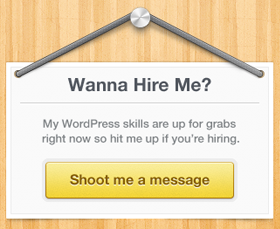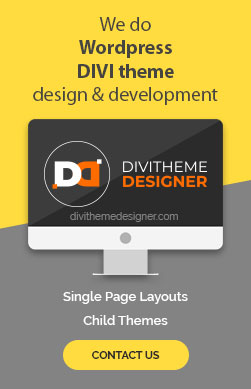Introduction
In this tutorial, we’ll show you how to change the default position of the blog post sidebar in the Divi theme. By default, Divi places the sidebar on the right side of every post. However, we’ll guide you on how to switch it to the left side. Additionally, we’ll explain how to customize the sidebar position for individual posts, allowing you to have full control over your blog layout.
Step 1: Log in to WordPress Admin
- Begin by logging in to your WordPress admin dashboard.
Step 2: Access Divi Theme Options
- In the WordPress admin dashboard, locate the left-side menu and go to “Divi.”
- Select “Theme Options.”

Step 3: Change Default Sidebar Layout
- In the “Theme Options” section, you’ll find several tabs. Stay on the “General” tab.
- Scroll down to find the option called “Sidebar Layout.”
- Click on the drop-down menu next to it and select “Left Sidebar.”
- Don’t forget to save your changes.

Step 4: View a Post
- Now, go to any of your blog posts, and you’ll notice that the sidebar has been moved to the left side.
Step 5: Customize Sidebar Layout for Individual Posts
- In some cases, you might want to adjust the sidebar position for specific posts or even remove it entirely.
- To do this, edit the post for which you want to customize the sidebar.
Step 6: Access Page Layout Options
- In the post editor, navigate to the right-side menu options.
- Look for the option called “Page Layout.”

Step 7: Customize Sidebar Position
- Click on the drop-down menu next to “Page Layout” to choose how you want to display the sidebar for that particular post:
-
- “Left Sidebar” will force the sidebar to be on the left, even if your global setting is different.
- “Right Sidebar” will switch the sidebar to the right for this post.
- “No Sidebar” will completely remove the sidebar for this post.
- “Fullwidth” will display in full width.
Step 8: Update the Post
- After selecting your desired sidebar layout, click the “Update” button to save the changes for that specific post.
Step 9: View the Changes
- When you view the edited post, you will see the sidebar layout changes applied only to that particular post.
- Other posts will continue to follow the global settings you configured earlier.
Congratulations! You have successfully changed the default blog post sidebar position in the Divi theme and learned how to customize it for individual posts. This flexibility allows you to create a unique and dynamic blog layout tailored to your specific needs.