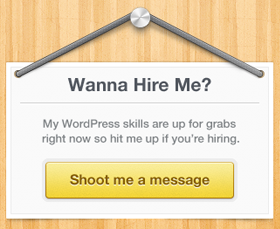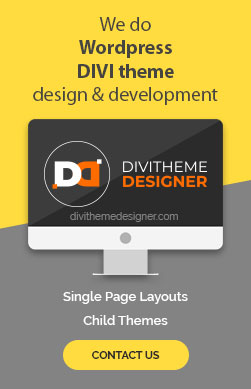Introduction
Lottie animations are a powerful and versatile way to add rich vector-based animations to your web and mobile applications. These animations are defined in JSON format, making them scalable, efficient, and easy to integrate across various platforms, including iOS, Android, React Native, and web applications. In this tutorial, we’ll guide you through the process of inserting a Lottie animation into your WordPress website using the 2023 theme.
Prerequisites:
- A WordPress website with the 2023 theme.
- Access to your WordPress admin dashboard.
Step 1: Install the Lottie Files Plugin
- Start by logging in to your WordPress admin dashboard.
- Navigate to the “Plugins” menu and click “Add New.”
- Search for the “Lottie Files” plugin.

- Click “Install Now” and then “Activate” to activate the plugin.
Step 2: Select a Lottie JSON File
- With the Lottie Files plugin installed, you can now connect your WordPress setup to the Lottie Files site (optional but not necessary).
- Next, visit the Lottie Files website (https://lottiefiles.com).
- Browse or search for a Lottie JSON animation that you’d like to use on your website.
- Once you’ve found a suitable animation, download the JSON file to your computer.

Step 3: Upload the Lottie JSON File to WordPress
- Back in your WordPress admin dashboard, ensure you have the Lottie Files plugin activated.
- Create a new page or edit an existing one where you want to insert the Lottie animation.
- Click on the “+” icon to add a new block, and search for the “Lottie” module.
- Insert the Lottie module into your page.

Step 4: Add the Lottie Animation
- In the Lottie module, click on the “Select Lottie JSON” button.
- Access your media library and upload the Lottie JSON file you downloaded from the Lottie Files website.
- Select the uploaded JSON file, and it will be added to your page.
Step 5: Customize the Lottie Animation (Optional)
- On the right side of the editor, you’ll find various options for customizing your Lottie animation.
- The “Controls” option is particularly useful, as it allows you to hide animation control buttons like pause, play, stop, and loop, among others.
- Configure the animation settings as desired.
Step 6: Update and Preview
- Once you’ve customized your Lottie animation settings, click “Update” to save the changes to your page.
- View your page to see the beautiful Lottie animation in action on your website.
Conclusion: Congratulations! You’ve successfully added a Lottie animation to your WordPress website using the 2023 theme. Lottie animations bring engaging and high-performance visual elements to your site, enhancing the overall user experience. Feel free to explore different animations and customize them to suit your website’s design and purpose. If you found this tutorial helpful, please consider liking and sharing it. Enjoy using Lottie animations to make your website more interactive and visually appealing.