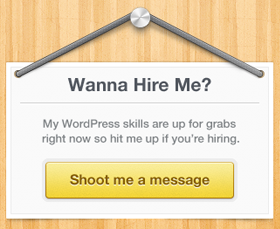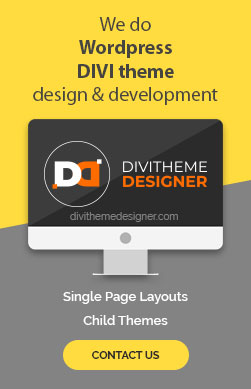- After logging into the site, navigate to the page where you want to add social links.
- Click on “Enable Visual Builder”.
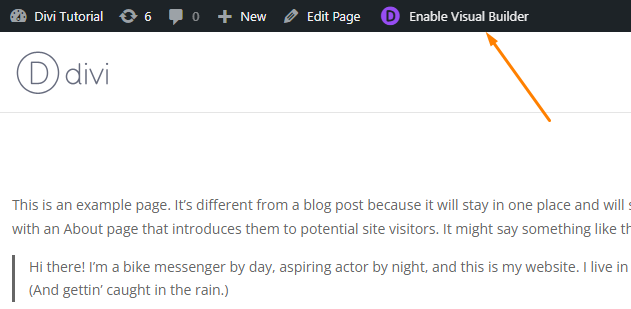
- Insert a “Social Media Follow Settings” module.
- Click on “Add New Social Network” (e.g., Facebook) or edit the existing social network settings.
- Click on the settion icon.
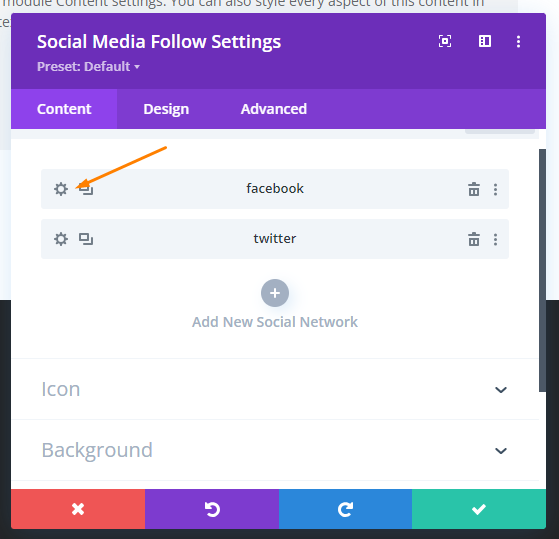
- Navigate to the Link tab and paste your social account link.
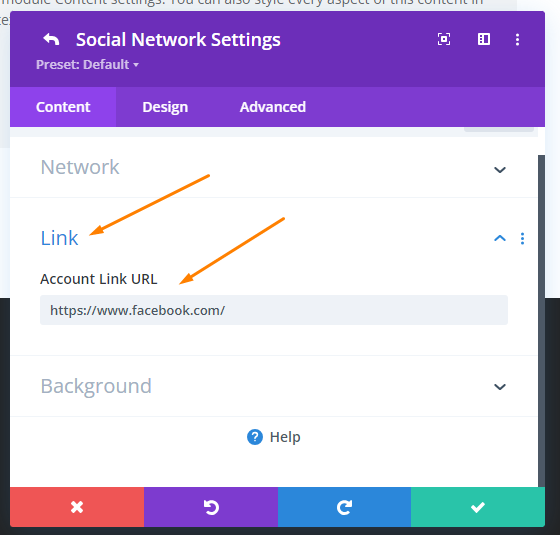
- After making your changes, Click on the “Save” button.

- Once saved, “Exit the Visual Builder” by clicking on the respective option.
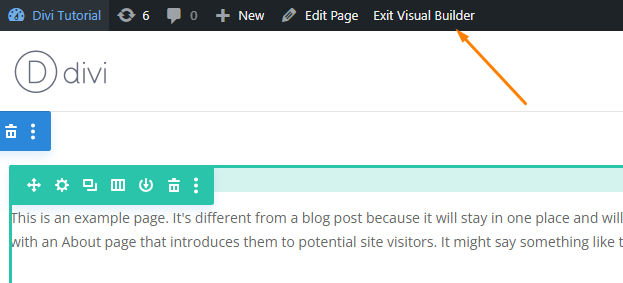
- Your changes will now be reflected.
- You can now see the updated social media links.
- This is how it looks like after adding the social media icons
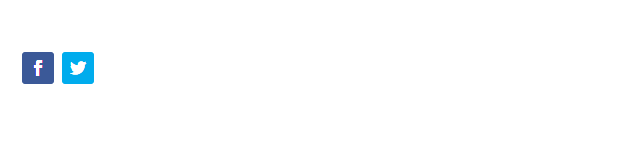
- This is the process for linking to social media in the Divi Builder.
Visited 16 times, 1 visit(s) today